Having a high-quality camera on our iPhones has become an integral part of our lives. It allows us to capture precious moments, express our creativity, and stay connected with others through visual content. However, occasionally, iPhone users may encounter issues with the Camera keep refocusing on iOS 16, leading to blurry or out-of-focus photos. This article aims to address the camera focusing issue on iOS 16 for iPhone models 14, 13, and 12, providing effective solutions to resolve this problem.
Understanding the Camera Focusing Issue on iOS 16
The camera focusing issue on iOS 16 can manifest in different ways. Users may notice that the camera struggles to autofocus, resulting in blurry or unfocused images. In some cases, the camera may continuously hunt for focus, making it difficult to capture sharp photos. This issue may be unsatisfying, especially when you want take clear and detailed pictures.
Possible Causes of Camera Focusing Issues
Several factors can contribute to the camera focusing problem on iOS 16. Some common causes include:
- Software glitches: iOS updates can introduce bugs or compatibility issues that affect the camera’s autofocus functionality.
- Hardware limitations: Physical damage to the camera lens or sensor can disrupt the autofocus mechanism.
- Obstructions: Dust, dirt, or smudges on the camera lens can hinder proper focusing.
- Incorrect settings: Misconfigured camera settings or third-party camera apps can interfere with autofocus.
Steps to Fix the Camera Focusing Issue
To address the camera focusing issue on iOS 16, you can follow these troubleshooting steps:
Step 1: Resetting Camera Settings on iOS 16
Sometimes, resetting the camera settings can resolve software-related issues that affect autofocus. To reset the camera settings on iOS 16, follow these steps:
Open the “Settings” on your iPhone.
Go down and click on Camera.
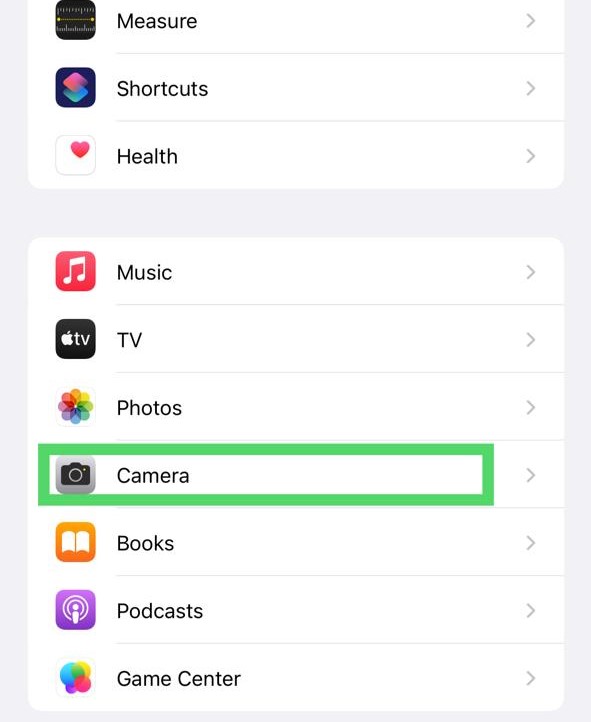
Click on “Preserve Settings.”
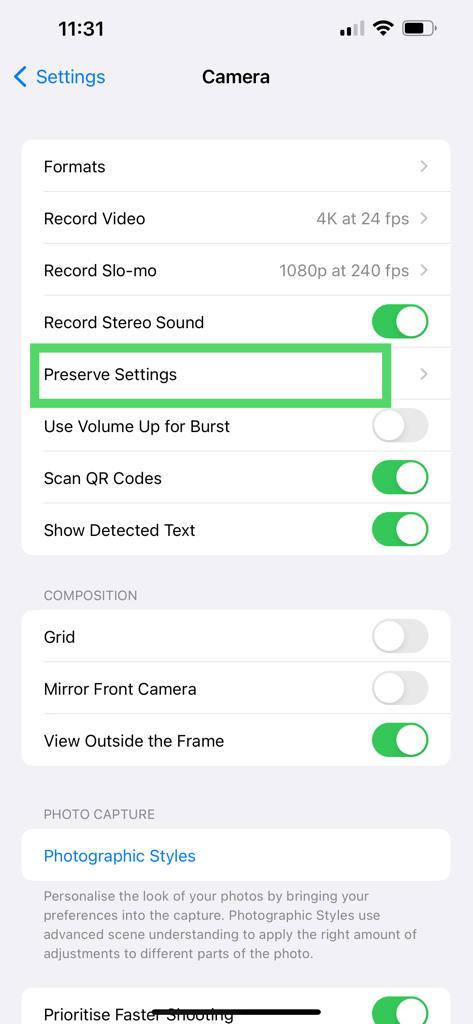
Turn off the switch next to “Camera Mode” and “Filter.”
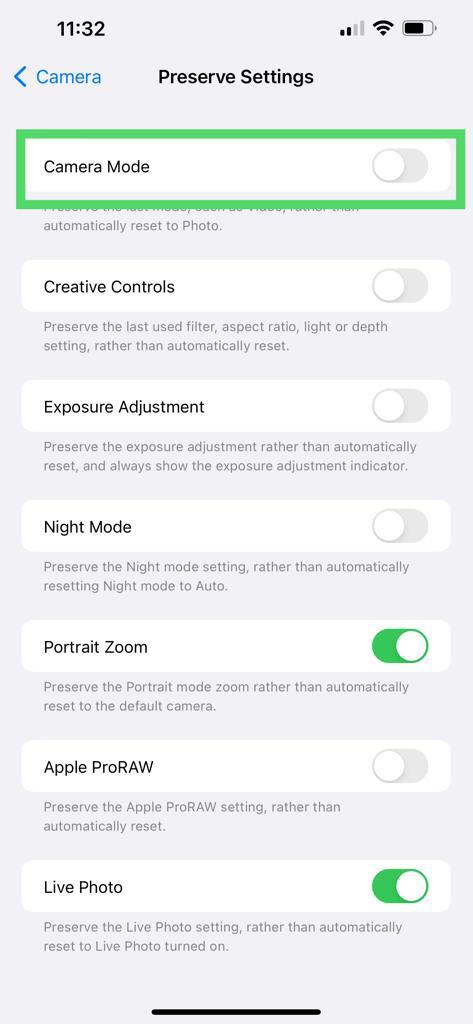
Step 2: Update the Latest iOS Version
Apple frequently releases software updates containing bug fixes and enhancements. Updating your device to the latest iOS version may possibly address camera-related issues. To update your iPhone to the latest iOS version, follow these steps:
Connect your iPhone to a stable Wi-Fi network.
Open the “Settings”.
Go down and tap on “General.”
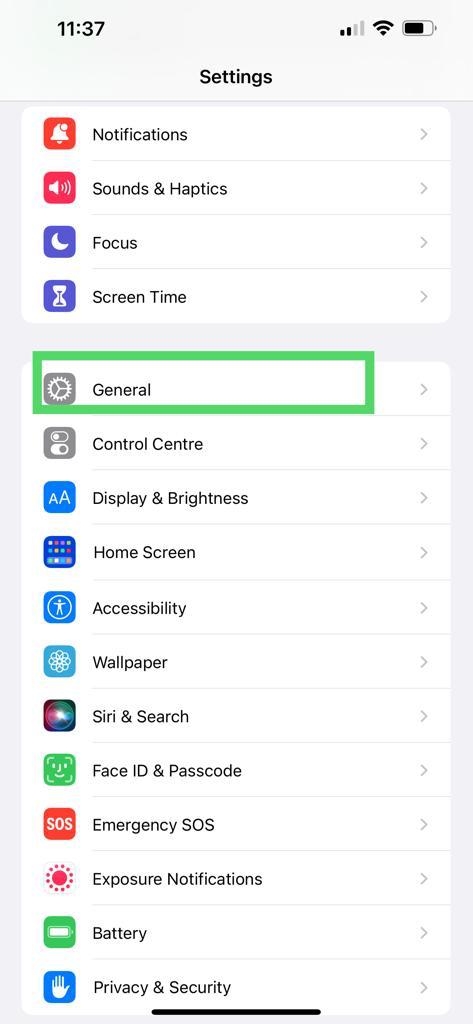
Click on “Software Update.”
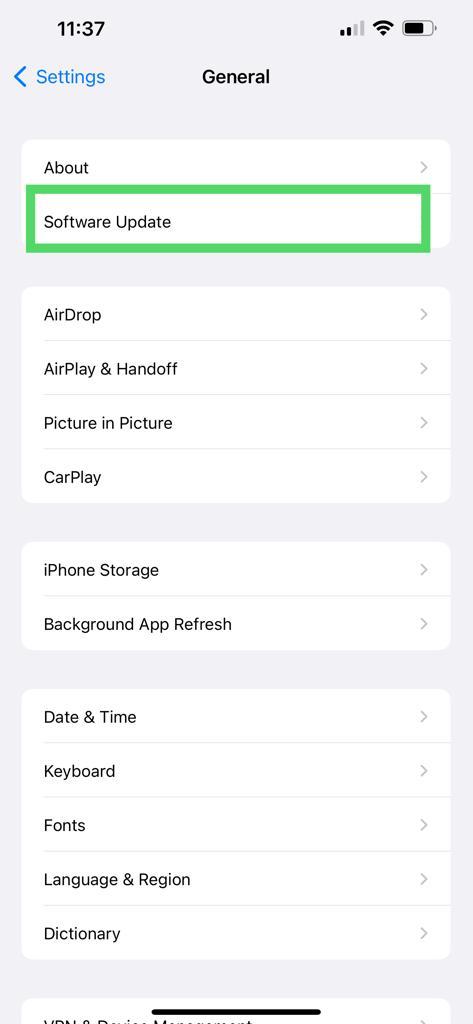
If an update is available, click on “Download and Install.”
Step 3: Clear the Camera App Cache
Clearing the camera app cache may help eliminate any temporary files or data that might be initiating issues with autofocus. Here’s how you can clear the camera app cache on iOS 16:
- Double-tab the home button or swipe up from the bottom on iPhones without a home button to access the app switcher.
- Swipe left or right to find the camera app.
- Swipe up on the camera app’s preview to close it.
- Relaunch the camera app and check if the focusing issue persists.
Step 4: Checking for Physical Damage or Obstructions
Inspect the camera lens and sensor for any physical damage, dirt, or obstructions that might affect autofocus. If you notice any issues, consider cleaning the lens gently using a microfiber cloth or seek professional assistance for repairs.
Step 5: Contact with Apple Support
If the camera focusing issue still not resolve after trying the previous steps, its wise advice to reach out to Apple Support for further assistance. They can provide definite guidance based on your iPhone model and help identify any hardware-related problems.
Prevention Tips for Avoiding Camera Focusing Issues
To avoid camera focusing issues in the future, consider the following tips:
- Keep your iPhone’s camera lens clean on regular bases and wiping it with a microfiber cloth.
- Avoid exposing the camera lens to harsh conditions or extreme temperatures.
- Update software on time to benefit from bug fixes and improvements.
- Use reputable camera apps from the App Store to minimize compatibility issues.
- Use your iPhone with care and avoid dropping it or subjecting it to physical damage.
Conclusion
Camera focusing issues on iOS 16 can be frustrating when trying to capture clear and sharp photos. Through these steps outlined in this article, you can effectively address the camera focusing issue on iPhone models. Remember to keep your device updated, clean the camera lens regularly, and seek professional assistance if needed. Enjoy capturing memorable moments with your iPhone’s camera!
FAQs
Q: Can I resolve the camera focusing issue on iOS 16 without contacting Apple Support?
A: Yes, you can follow above mentioned steps to resolve the issue. However, if the problem persists, it is recommended to reach out to Apple Support for further assistance.
Q: How frequently should I clean the camera lens on my iPhone?
A: It is good practice to clean the camera lens regularly, especially if you frequently utilize your iPhone’s camera. Consider wiping the lens with a microfiber cloth once a week or whenever you notice smudges or dirt.
Q: Are there any third-party camera apps that can help with camera focusing issues?
A: While third-party camera apps may offer additional features, it is recommended to use reputable camera apps from the App Store to minimize compatibility issues and ensure optimal performance.
Q: What should I do if I accidentally damage the camera lens on my iPhone?
A: If you unintentionally damage the camera lens, it is best to search for professional assistance for repairs. Contact Apple Support or visit an authorized service centre to have the lens fixed.

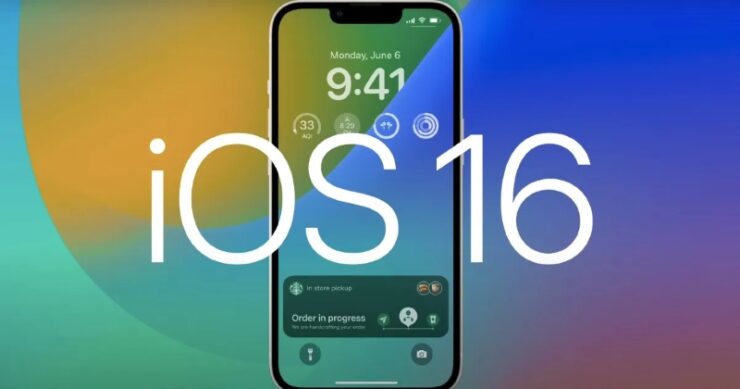

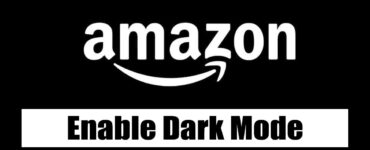





Add comment