In today’s digital age, Instagram has become one of the most popular social media platforms, allowing users to share their photos and videos with friends and followers. One of the convenient features of Instagram is its auto-save functionality, which automatically saves every photo or video you post directly to your device’s camera roll. However, some users might prefer to have more control over what gets saved to their camera roll. If you are one of them, fret not! In this article, we will let you know the steps how to stop Instagram from auto-saving photos to camera roll 2023.
Importance of Controlling Auto-Saving Photos on Instagram
There are several reasons why controlling auto-saving photos on Instagram is important in 2023.
Privacy Protection:
- Controlling auto-saving photos allows you to have more control over what content is saved to your camera roll.
- Avoid unintentionally saving sensitive or private photos to your device’s gallery.
Storage Management:
- Auto-saving photos to the camera roll can fill up your device’s storage space.
- By disabling auto-saving, you can free up valuable storage for other important files and apps.
- Prevent clutter in your camera roll, making it easier to find and organize the photos you truly want to keep.
Selective Saving:
- Auto-saving every photo may lead to saving low-quality, redundant, or irrelevant content.
- Taking control of the auto-saving feature allows you to be selective about the photos you want to keep on your device.
How to Stop Instagram from Saving Photos to Camera Roll
Step 1: Update Instagram to the Latest Version
Before diving into the settings, it is essential to make sure that you have the most recent version of Instagram installed on your device. App updates often bring new features and settings that might address the auto-save functionality.
Step 2: Launch Instagram and Access Settings
Open the Instagram app on your mobile device and log into your account. Once you see the main screen, tap on the profile icon located at the bottom right corner of the screen. This will display you Instagram profile.
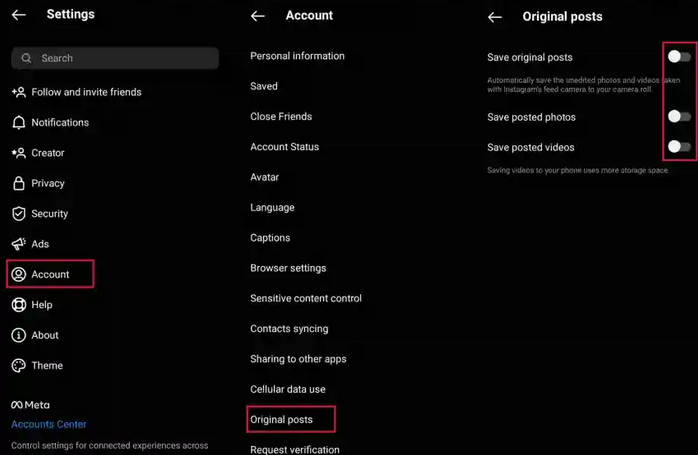
Step 3: Access the Options Menu
On your Instagram profile, click on three horizontal lines or dots at the top right corner of the screen, which will lead you to the Options menu. Tap on it to move on. Navigate to the Settings Within the Options menu, scroll down until you find the “Settings” option. Click on it to access the Instagram settings.
Step 5: Disable Auto-Save
When you are in the Settings menu, scroll down until you see the “Account” section. In this section, you will find an option “Original Photos.” This is the setting responsible for automatically saving your Instagram photos to the camera roll. By default, it is usually enabled. Tap on the toggle switch next to “Original Photos” to turn off the auto-save feature.
How to Stop Instagram from Saving Story to Camera Roll
- Open the Instagram app and tap on your profile picture in the lower-right corner.
- Click on the three horizontal lines or dots at the top right corner and select “Settings.”
- Scroll down and Click on “Privacy” in the Settings menu.
- Access the “Story” settings.
- Toggle off the switch next to “Save Story to Gallery” to disable auto-saving.
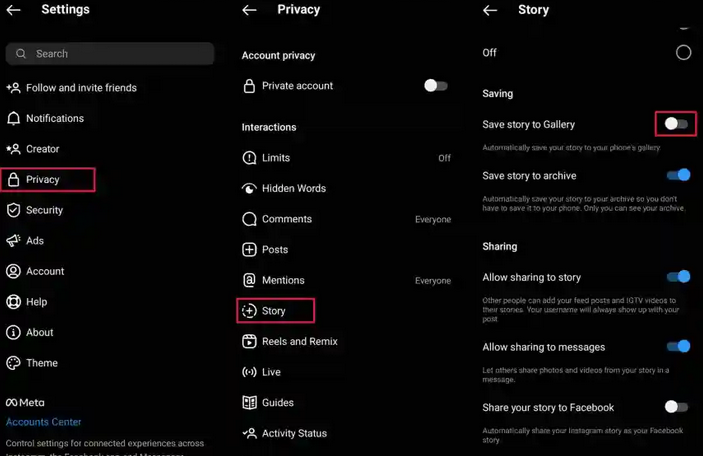
Conclusion
Taking control of what gets saved to your camera roll from Instagram can help you manage your device’s storage more effectively and maintain privacy. By following the step-by-step guide mentioned above, you can easily disable the auto-save feature for both photos and stories on Instagram in 2023. Whether you want to prevent all your photos from being automatically saved or stop Instagram from saving your stories to the camera roll, these instructions will help you customize your Instagram experience according to your preferences.



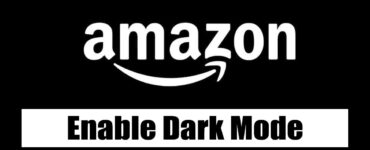





Add comment