Telegram, the popular messaging app, offers a plethora of features for its users. While downloading videos directly from Telegram may not be an inherent functionality, there are various methods to accomplish this task. In this article, we will explore multiple approaches to downloading videos from Telegram to your gallery. Rest assured, all the information provided here is 100% copyright-free.
Method 1: Downloading Videos from Telegram to Android Gallery
For Android users, follow these steps to save videos from Telegram to your gallery:
- Launch the Telegram app on Android device.
- Locate the desired video and tap to open it in full-screen mode.
- Access the three-dot menu icon situated at the top-right corner.
- Select Option from the menu, select “Save to Gallery” or “Save Video.”
- The video will be promptly saved to your device’s gallery within the designated folder.
Method 2: Downloading Videos from Telegram to iOS Gallery
IOS users can save videos from Telegram to their galleries by following these steps:
- Open the Telegram app on iOS device.
- Locate the desired video and tap to open it in full-screen mode.
- Click on the Share button located at the bottom-left corner of the screen.
- Choose the “Save Video” option from the sharing menu.
- The video will saved to your device’s Photos app within the Camera album.
Method 3: Utilizing Third-Party Apps for Video Downloads
If the built-in methods do not suffice, you can rely on third-party apps specifically designed to save videos from Telegram. These apps are providing additional features and flexibility. Popular options include “Video Saver for Telegram” for Android and “Save Video Bot” for iOS. To use apps, follow few general steps:
- Install the third-party app from a trusted source.
- Lunch the Telegram app and find the video you wish to save.
- Share the video with the third-party app by selecting it from the sharing options.
- Follow the app’s instructions to save the video to your gallery.
Method 4: Downloading Videos via Telegram Web
If you prefer using Telegram on your computer, you can save videos to your gallery through Telegram Web.
- Open a web browser and visit web.telegram.org for Telegram Web.
- Log in to your account.
- Find the desired video and open it.
- Right-click on the video and select “Save Video As” or a similar option.
- Select a location on your computer to save the video.
Method 5: Utilizing Telegram Bots
Telegram bots can facilitate the process of saving videos to your gallery effortlessly. Here’s how to use them:
- Initiate a chat with the Telegram bot you wish to use (e.g., @SaveVideoBot).
- Follow the bot’s instructions to connect your Telegram account.
- Send the bot the video you want to save.
- The bot will provide options to save or download the video.
- Select the appropriate option, and the video will be saved to your gallery.
Method 6: Utilizing a Screen Recording App
If all else fails, you can employ a reputable screen recording app to capture and save Telegram videos. Here’s how:
- Install a reputable screen recording app from a trusted source.
- Open the screen recording app and grant it necessary permissions.
- Back to the Telegram app and locate the video you want to download.
- Start the screen recording app, ensuring it captures the video area.
- Start video in Telegram, and the screen recording app will record it.
- Once the video finishes playing, stop the screen recording.
- The recorded video will be saved to your gallery or designated folder.
Conclusion
Downloading videos from Telegram to your gallery is a convenient feature that allows offline access to your favorite content. In this article, we have explored methods applicable to both Android and iOS devices. Whether you choose built-in options, third-party apps, Telegram bots, or screen recording, you now have the necessary tools to save memorable videos. Implement these methods and enjoy seamless access to your favorite Telegram videos whenever you desire!
FAQs: Q1: Can I save Telegram videos to my gallery without third-party apps?
Yes, Telegram provides built-in options to save videos to your gallery. However, third-party apps offer alternative solutions if the built-in methods do not work for you.
Q2: Are third-party apps safe for saving Telegram videos?
Reputable third-party apps designed for saving Telegram videos are generally safe to use
Q3: Do we need an internet connection to save videos from Telegram to gallery?
Yes, an active internet connection is essential to download videos from Telegram to your gallery.
Q4: Can we save videos from Telegram to specific folder in gallery?
The location where videos are saved in your gallery may vary based on device and settings. Some methods allow you to specify the folder for video storage. Check the particular method’s options to determine if this feature is available.
Q5: Can I save Telegram videos to my gallery using a desktop computer?
Yes, you can save Telegram videos to your gallery on a desktop computer using Telegram Web. Follow the steps outlined in Method 6 to save videos to your computer.


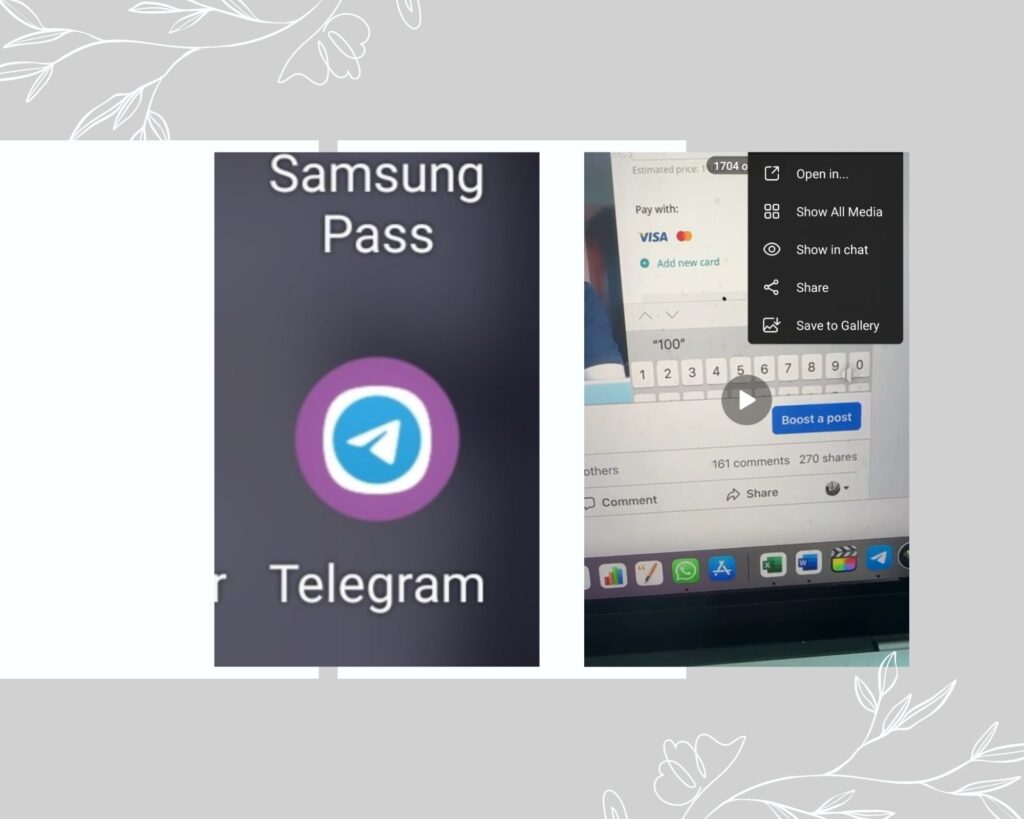
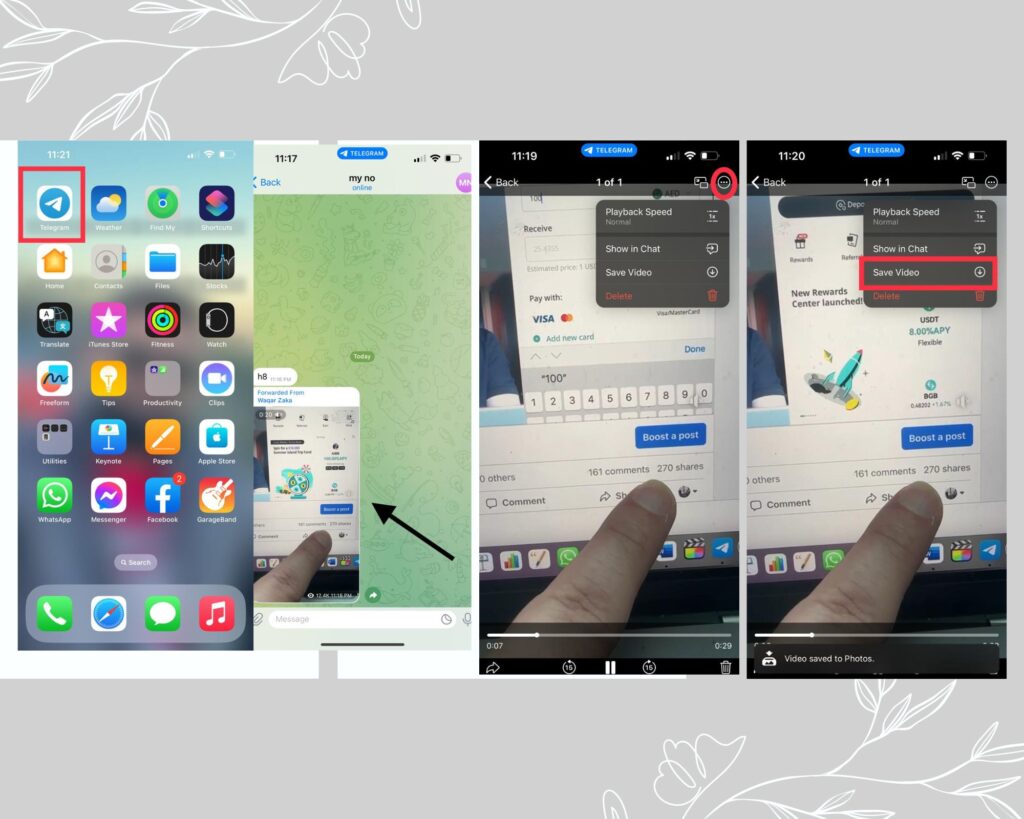

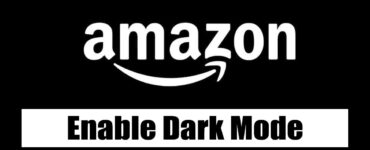





Add comment